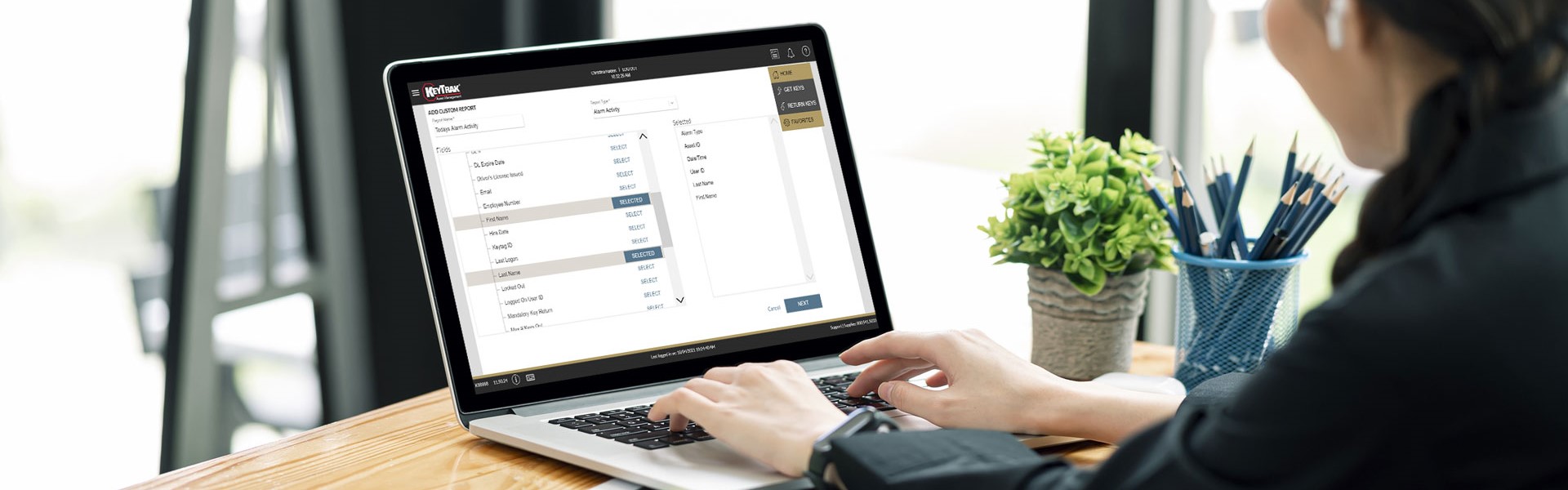Ever feel like you’re drowning in data? KeyTrak systems provide multiple key control reports, but sometimes you need a more focused view. Custom reports allow you to mix and match information, giving you a picture of the details that matter most to you. You'll be able to identify trends, spot potential vulnerabilities, and strengthen your security protocols. In this post, we’ll walk through how to set up custom reports in the KeyTrak Edge software and how to use them.
Examples of Custom Reports
Depending on your system’s industry-specific software, you can choose from report types such as:
- Alarm Activity
- Drawer Activity
- User Data
- User Log
- Vehicle/Key Data
Within each reporting category, you can select which fields you want to include in your report. Most fields are related to:
- System actions (e.g., locked out, last login)
- Dates and times (e.g., hire date, drawer open duration, transaction times)
- Vehicle, key, or asset information (e.g., make and model, keytag ID, asset ID)
- User information (e.g., user ID, first and last name, email address)
- Additional validators (if two or more people are required to approve a key checkout)
Using this information, here are some example reports:
- Today’s Alarm Activity
- Employee Hire Date
- Common Open Time
- Users With Max Number of Keys Out
- Demos by Make and Model (if you work at a dealership)
Setting Up Custom Reports in KeyTrak Edge
- Navigate to Reports and select Add Custom Report.
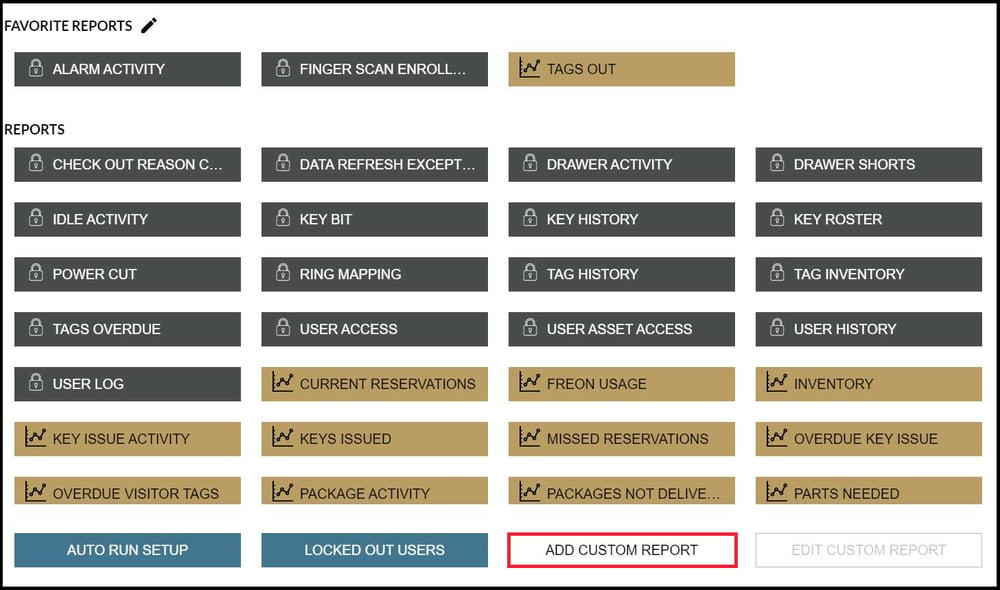
- Name your report, then select an option from Report Type.
- Select the fields you want and click Next.
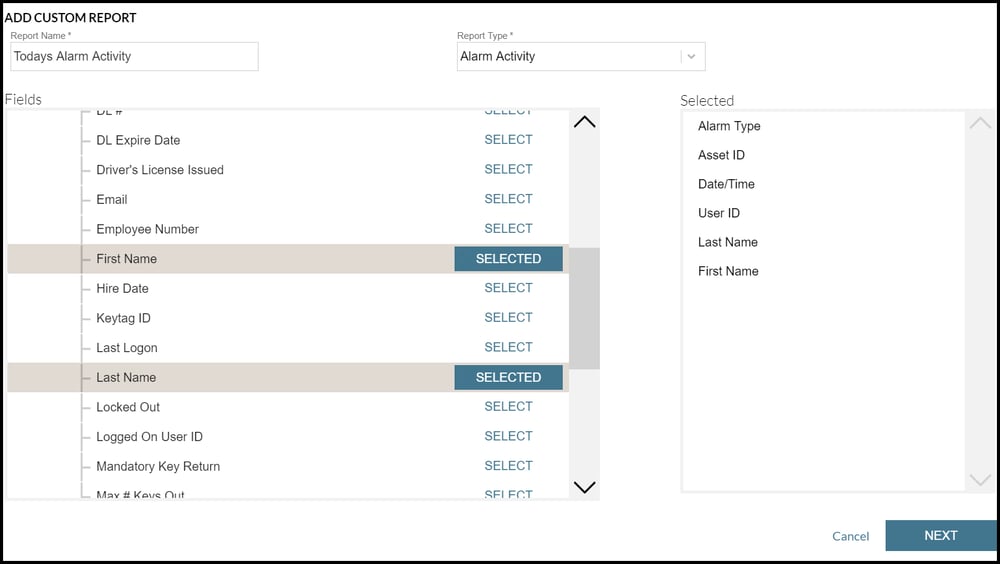
- Review the report.
By setting up custom reports, you can focus on your most relevant key control data. With this insight, you can proactively address vulnerabilities and streamline operations.
This post was originally published in 2024 and updated in 2025.