A recently promoted executive moves into a private office. A newly hired salesperson is assigned a company fleet car. A young professional moves into a new apartment. These scenarios all have something in common: The people need keys on a long-term basis. It’s not practical for them to return keys in at the end of every day, but the organization responsible for the keys still needs a way to account for them.
Keeping track of long-term keys is especially important at the end of the issue period — when an employee leaves your company or a resident moves out. Frequently changing locks or replacing keys can be costly over time, and it’s easy for keys to fall through the cracks without adequate reminders or alerts.
KeyTrak systems help you get control of your keys by tracking each time a key is removed and checked back into the system. But did you know we can also help manage keys people use long term?
The KeyTrak system has the unique ability to manage keys issued to people for an extended period of time. You’ll know which keys are checked out long-term, who has them, and when you need them back. If there are set deadlines (like if an employee needs to sign a new keyholder agreement every year), you can set alerts to remind you of those dates.
Here’s how to manage long-term keys in your KeyTrak drawers.
Add
You’ll add long-term issue keys to your KeyTrak system the same way you add any other key, but with one important difference: Long-term keys are attached to a KeyTrak tag with a quick-release ring instead of with rivets or a closed ring. When you issue the key, you’ll be able to remove it from the tag while still getting the tracking benefits of the tag. You can order quick-release rings from our supplies catalog.
Issue
To issue a key for long-term use, follow the same steps for checking out a regular key and select “Key Issue Out” as the checkout reason. You then pull the illuminated tag from the drawer, remove the key you’re issuing from the ring, and return the tag to any drawer slot.
After closing the drawer, the system will prompt you for more information about who the key is being issued to, when the key is due back in the system, who should be notified if the key isn’t returned on time, and other details. If necessary, an optional signature capture pad can be used to log the key user’s signature.
The system can also print an issue receipt to be signed by the keyholder. If you’d like, add a custom message, such as the fee incurred for losing keys.
-1.png?width=900&height=292&name=KeyOut%20(1)-1.png)
Return
To return a long-term key to the system, log in and click “OUT”. Select the tag the key belongs to and choose “Key Issue Return” as the check-out reason. Pull the illuminated tag from the drawer, slide the key back onto the quick-release ring, and return the tag to the drawer.
Once the drawer closes, a pop-up will provide information about keys from that tag and will prompt you to indicate which key or keys were returned. The user’s signature can be captured and you can then print a return receipt.
If a key isn’t returned before the due date (if you set one), the Key Issue – Past Due alarm will be triggered, causing the red ALARM text to flash at the bottom of the login screen. If you set up a list of people to be notified that the key is overdue, they’ll be alerted by email. If your system has an alarm card installed, the audible alarm would sound as well.
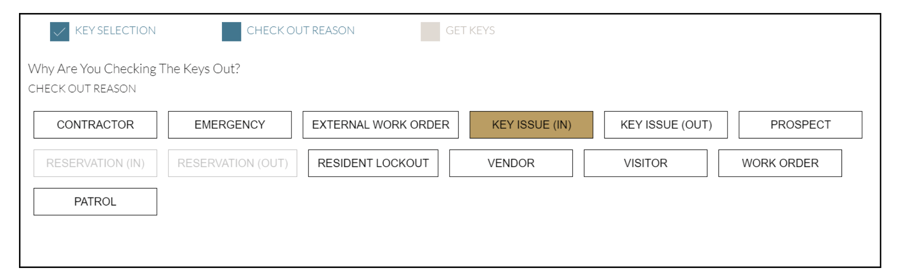
With KeyTrak’s long-term key issue feature, you can better manage all of your keys — even those that won’t be returned right away.


-1.png?width=300&height=240&name=KTBlogGraphics%20(8)-1.png)
