Picture this: An employee is supposed to return a key by the end of the workday — but they don’t. How long does it take for you to realize it’s missing? With your KeyTrak system, you don’t have to wait until your next key audit to identify unreturned keys. Take advantage of overdue key alerts to quickly respond to potential security incidents before they escalate.
The Benefits of Using Overdue Key Alerts
If a user fails to return a key when it’s due, you'll receive an email or text alert. The notification will include details about the unreturned key and the user responsible for it. With this information, you can act immediately, whether that means simply contacting the user or investigating suspicious access patterns.
By investing just a few minutes to set up overdue key alerts, you’ll save hours — even days, weeks, or months — tracking down missing keys and dealing with the repercussions.
Setting Up Alerts
To set up overdue key alerts, have a system administrator follow the steps below:
- Log in to the software with admin credentials.
- Navigate to Administration > System Configuration.
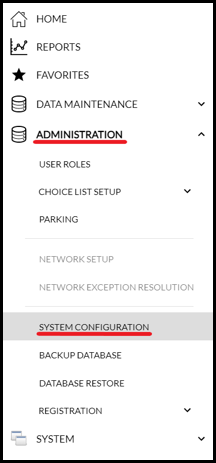
- Select Alarms.
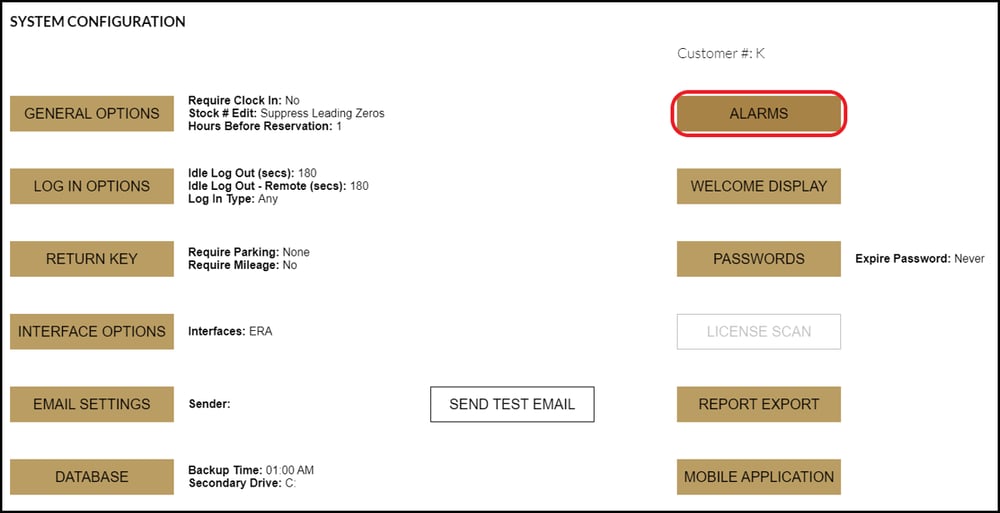
- From the drop-down menu, select "Key Overdue”.
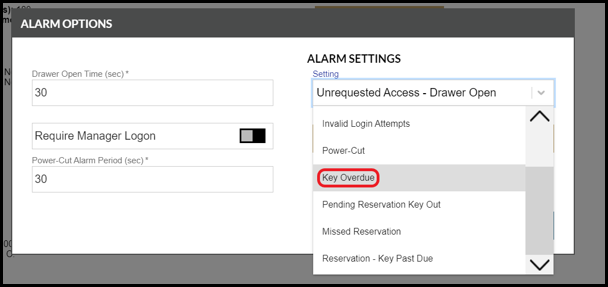
- Click Recipients.
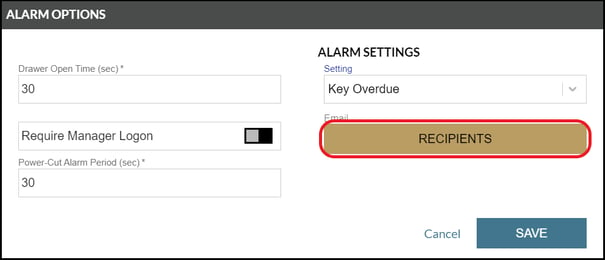
🔑 TIP: To avoid alert overload, follow these best practices to optimize your system notifications. - Type the email address of the intended recipient and select Add. Repeat for all desired recipients.
- Click Save.
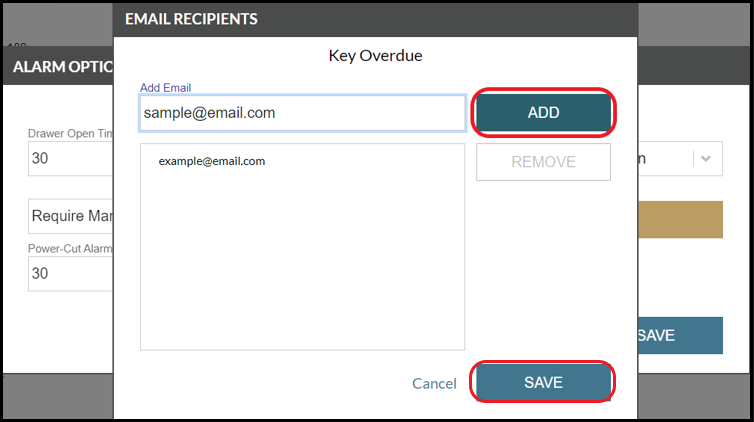
By following these simple steps, you’re increasing your organization’s security and saving time. The next time an employee fails to return a key on time, you’ll be notified the moment it becomes overdue, helping you maintain control and accountability.
This post was originally published in 2023 and updated in 2025.


