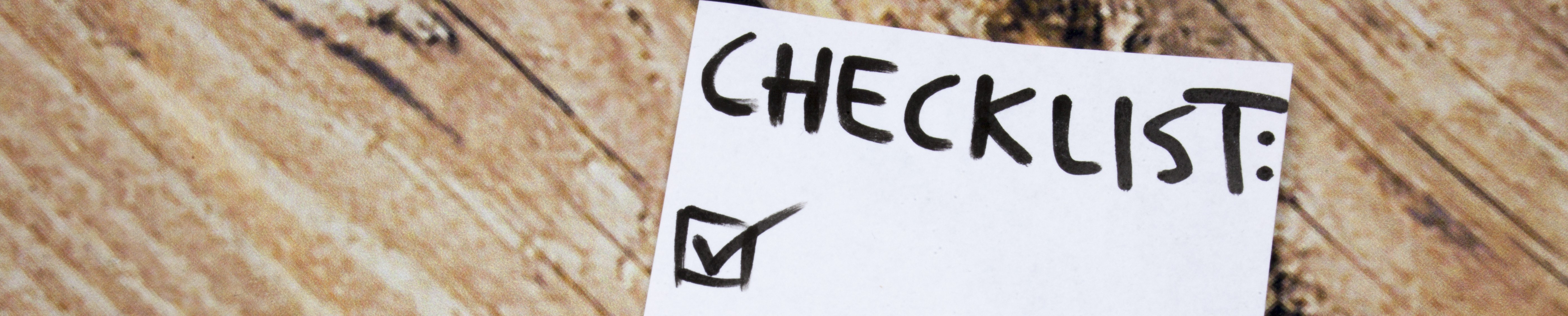There’s a reason — several, in fact — some of the most successful leaders use checklists. Not only do they help you stay organized, they also help you delegate and achieve excellence. The same principles apply to effective key management.
With a small daily time investment in your KeyTrak system, you can save time in the long run and prevent hours of headaches in the future. Use the checklist below as a starting point and feel free to customize it for your organization. There are some tasks you should perform throughout the day and others you only need to handle at the end of the day. Once you get into the habit of using this checklist, it’ll become second nature.
With a small daily time investment in your KeyTrak system, you can save time in the long run and prevent hours of headaches in the future. Use the checklist below as a starting point and feel free to customize it for your organization. There are some tasks you should perform throughout the day and others you only need to handle at the end of the day. Once you get into the habit of using this checklist, it’ll become second nature.
Throughout the Day
Inspect the Drawer(s)
Log in, open each drawer, and quickly scan the contents to make sure all keys are properly attached to the tags and all tags have been returned to a slot.
Check the System Summary Screen
Check the System Summary screen for an at-a-glance overview of recent key and user activity. This screen is continuously displayed at the bottom of the main screen, making it easy to keep tabs on system transactions.
Review Automatic Email Reports
If you haven’t already, consider setting up automatic email reports so you can conveniently monitor system activity from your desk.
Pay Attention to Pop-up Messages
If a pop-up message appears on the screen, don’t ignore it. Be sure to follow any instructions it includes. Users should be trained to contact a system administrator, their manager, or KeyTrak support if they encounter an issue.
At the End of the Day
Ensure All Keys Have Been Returned to the System
Making sure all keys have been returned to the system at the end of the day helps prevent security breaches. Use the System Summary screen to quickly see how many keys are checked out.
Run Keys Out and Tag Inventory Reports
If you see that keys are still checked out of the system at the end of the day, run Keys Out and Tag Inventory reports to see which keys haven’t been returned and which users checked them out. Keep reports on file for at least 90 days in case you need them to investigate an incident.
Perform a Backup
Back up the system via an external media device or KeyTrak Cloud Backup and ensure you have a data recovery plan. This ensures that in the event of an event such as a power outage, you’ll have a map of each drawer’s contents.
-1.png?width=1040&height=474&name=Checklist%20(3)-1.png)
If it’s not possible to complete all these steps personally, whether you’re going to be out of the office or the business closes after you’ve left for the day, you can share any or all of these tasks with a trusted system administrator.
Taking a few minutes every day to go through your checklist and monitor your KeyTrak system will help your business be secure, efficient, and successful.