The KeyTrak mobile app for iOS and Android helps you manage keys more easily by letting you check out and identify keys while away from the main system. In this article, you’ll learn how to use the mobile app for on-the-go key management.
Check Out Keys Quickly
The mobile app simplifies the key checkout process, allowing you to select the keys you want in advance and quickly retrieve them from the system. This feature saves time and reduces queues at the system. Here's how to use the app for checking out keys:
- To search for a key, use the magnifying glass in the bottom right corner of the screen.
- Once you’ve found the key you need, select the check mark next to it.
- Click the “Get Keys” button and choose the appropriate checkout reason.
- The app will generate a QR code.
- Using our QR code scanner, scan the QR code on your phone screen to quickly check out the key. The QR code acts as your login method and will release all keys selected.

The QR code printer and scanner are available as add-ons to your system.
Identify Key Tags Easily and Securely
The key identification feature helps you quickly determine which key you're holding. This capability is particularly useful for employees who often check out multiple keys at once, like maintenance staff.
It also enhances security by eliminating the need for identifying information on the key tag. If someone drops a key, unauthorized users who pick up the key won’t be able to tell what it’s for. (KeyTrak Edge Automotive systems are an exception, as they print the vehicle’s stock number beneath the QR code.) However, once you scan the QR code with the app, you’ll be able to not only identify the key but determine who checked it out.
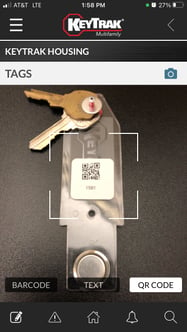
To get started with this feature, use our QR code printer to create labels and attach them to each key tag. Once you’ve labeled your tags, follow these steps to identify specific keys when they’re out of the system:
- Open the mobile app.
- Select the magnifying glass.
- Tap the camera icon next to the word “keys.”
- Scan the QR code.
By using the mobile app, you'll spend less time at the key control system while maintaining better control over your keys. Whether you’re checking out or identifying keys, you’ll improve your overall key control process with efficient, on-the-go key management.


